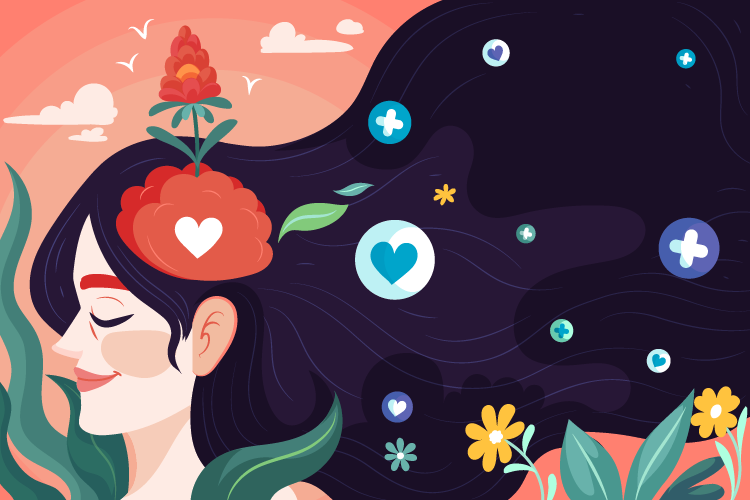When it comes to enhancing our WordPress site’s navigation, tags are an invaluable tool. They not only help us organize content but also significantly improve user experience by allowing visitors to easily find related posts. By grouping similar topics together, tags create a seamless browsing experience that keeps our audience engaged and encourages them to explore more of our site.
Tags also play a crucial role in boosting our site’s SEO. Properly tagged posts help search engines understand the content’s context, ensuring our articles appear in relevant search results. This increased visibility can drive more traffic to our site, making it an essential strategy for any WordPress user aiming for growth.
In this guide, we’ll explore how to effectively use tags in WordPress to improve navigation and enhance our site’s overall structure. By mastering the art of tagging, we can create an organized, user-friendly platform that both our readers and search engines will love.
Understanding Tags in WordPress
Tags in WordPress are vital tools for improving site navigation and user experience. They assist in organizing content and allow visitors to easily find related posts.
What Are Tags?
Tags in WordPress are keywords that group posts by specific themes or details. Unlike categories that provide broad groupings, tags focus on specific topics within those categories. By adding tags to posts, we help users discover content that matches their interests.
Benefits of Using Tags for Navigation
Employing tags effectively offers several advantages for website navigation. Tags create archives where all posts with the same tag appear, streamlining access to related content. For instance, when visitors click a particular tag such as “SEO,” they view all associated posts. Additionally, tags enhance search engine understanding, improving content visibility and potentially boosting SEO performance. Lastly, organized navigation increases visitor engagement as users are encouraged to explore more content based on their preferred topics.
How to Add Tags in WordPress
Using tags effectively organizes our WordPress content and improves navigation for users seeking similar topics.
Adding Tags to a Post
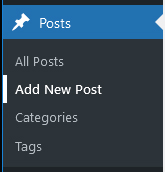
1. Access the Dashboard: Open our WordPress dashboard and navigate to the Posts section on the left-hand menu.
2. Edit or Create a Post: Choose a post to edit or start a new one by clicking Add New.
3. Locate Tags Box: On the right sidebar, we find the Tags box, which allows us to enter our desired tags.
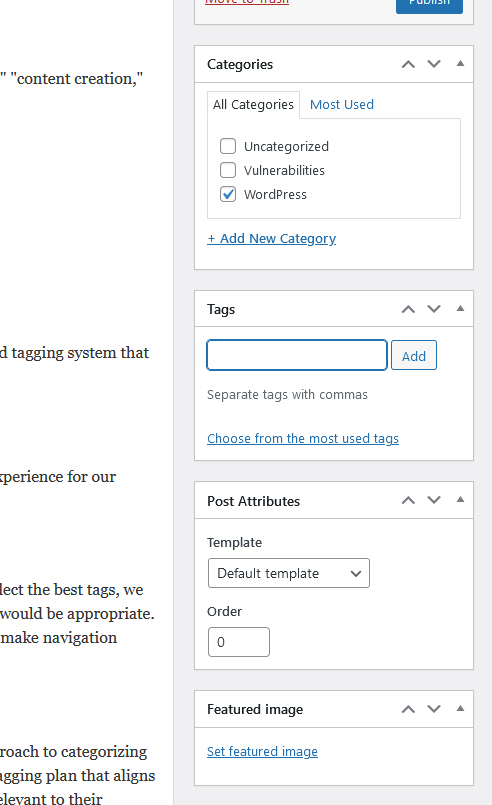
4. Enter Tags: Use relevant keywords as tags, separating them with commas. For example, if the content is about blogging tips, we can use tags like “blogging,” “content creation,” and “SEO.”
5. Save the Post: Finally, save changes by clicking Save Draft, Publish, or Update. This makes the tags part of our post’s metadata, aiding user navigation.
Avoiding Common Tagging Mistakes
Relevance: Each tag should directly relate to the post’s content. Avoid general terms that could lead users to unrelated topics.
Quantity: Using too many tags can dilute their effectiveness. It’s crucial to limit to between 5 to 10 highly relevant and specific tags.
Variations: Avoid creating multiple tags for slight variations of the same concept, such as “WordPress plugin” and “WordPress plugins.” Consistency is key.
Tag Maintenance: Regularly review our tags to remove duplicates and merge similar ones using tools like Term Management Tool. This ensures a streamlined tagging system that enhances navigation without causing confusion.
Optimizing Tags for Improved Navigation
Tags play a crucial role in enhancing navigation on our WordPress site. By choosing relevant tags and organizing content effectively, we can create a seamless experience for our visitors.
Choosing Relevant and Descriptive Tags
Relevant and descriptive tags are essential for effective navigation. They help visitors find content quickly by enabling connections to similar themes. To select the best tags, we should focus on terms that directly relate to the content. For example, if we have a post about SEO plugins, tags like “SEO tools” and “WordPress optimization” would be appropriate. Each tag should consist of no more than two words to maintain clarity and precise connections. Avoid overly broad tags, as they provide less specificity and can make navigation cumbersome.
Organizing Content with Tags
Organizing content through tags allows us to create intuitive pathways for visitors. It is beneficial to use tags alongside categories, as tags offer a focused approach to categorizing content. By maintaining a balance between categories and tags, we reduce the chances of user overwhelm. Effective organization might involve mapping out a tagging plan that aligns with our content strategy. For instance, we could group posts using consistent themes like “tutorials” or “case studies,” which help users discover new content relevant to their interests. Regularly reviewing tags ensures they remain pertinent to current content and do not clutter navigation.
SEO Implications of Using Tags
Impact of Tags on SEO
Optimizing tags enhance SEO, but the influence is indirect. Tags themselves do not boost SERP rankings as Google and other search engines do not give special consideration to the rel=”tag” attribute in individual searches. However, leveraging a fully indexed collection of subject-relevant tags provides contextual assistance for search engines in recognizing content themes. Properly organized tags help search engines understand content better, which can lead to improved ranking visibility.
Best Practices for Tagging and SEO
Employ effective tagging strategies to strengthen SEO efforts. Focus on using relevant keywords in tags to ensure they succinctly relate to the post’s subject matter. Limit tags to avoid confusion and refrain from using excessive tags that may dilute content relevance. Ensure consistency in tag usage to maximize their efficiency and facilitate better indexing. Consider managing duplicate content issues by setting tag pages to noindex and nofollow; this approach prevents competition between tag and main content pages, keeping the spotlight on essential content.
Troubleshooting Common Issues
Navigating WordPress tags effectively can sometimes lead to common issues that affect site performance. We address two frequent challenges: managing duplicate tags and noindexing tag archive pages.
Managing Duplicate Tags
Duplicate tags can clutter your tag list and cause content disorganization. To streamline our tags, we recommend regularly reviewing and merging similar tags. Using the Term Management Tool plugin simplifies this process by allowing us to merge or delete redundant tags efficiently. This helps maintain a clean, user-friendly tagging system that improves navigation and user experience.
Noindexing Tag Archive Pages
Tag archive pages often lack unique content and can negatively impact SEO by creating duplicate content issues. To avoid this, our strategy includes noindexing these pages. By using plugins like SEOPress Free, we set tag archive pages to “noindex” through the Titles & Metas settings. This step prevents search engines from indexing tag archives, minimizing duplicate content risks while preserving overall site visibility.
Conclusion
Effectively using tags in WordPress can significantly enhance site navigation and user experience. By organizing content with relevant and descriptive tags, we create intuitive pathways for visitors, encouraging them to explore more of what our site offers. This not only boosts engagement but also aids search engines in understanding our content themes, improving visibility and traffic. Regularly reviewing and maintaining our tagging system ensures it remains streamlined and effective, preventing clutter and confusion. By aligning our tagging strategy with our content goals, we can optimize both navigation and SEO, providing a seamless experience for our audience.