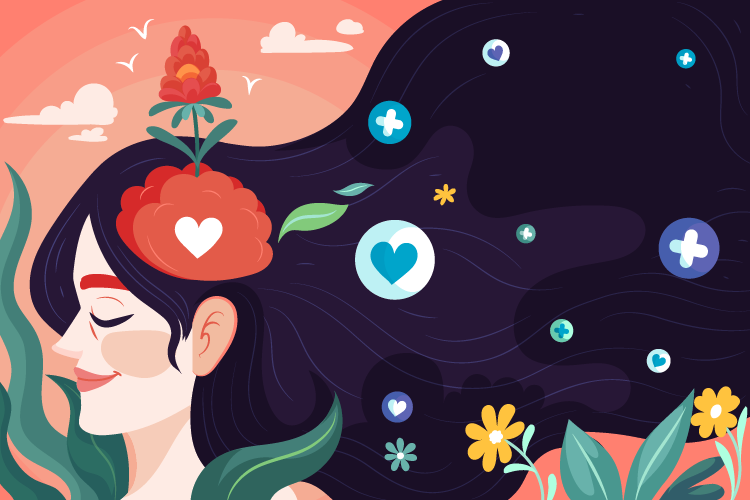In the world of Python development, running into errors can be a real headache. One common issue I’ve encountered is the “externally managed environment” error. This happens when you try to use pip to install packages in an environment controlled by your operating system or a specific application. These restrictions are there to keep your system stable and prevent conflicts that could disrupt how your applications run.
Understanding why this error occurs is the first step to resolving it. Often, the best approach is to create a virtual environment or use tools like pipx to manage your packages separately. By doing so, you can install and modify Python packages without affecting the system-wide setup. This not only helps maintain a smooth development workflow but also ensures that your projects remain isolated and conflict-free.
Key Takeaways
- Understand the Error: The “externally managed environment” error occurs when pip attempts to install packages in a system-controlled Python environment, preventing unauthorized modifications.
- Identify Common Causes: This error is typically triggered by system package managers, the presence of an EXTERNALLYMANAGED marker file, global installation attempts, version conflicts, and insufficient permissions.
- Impact on Development: Installing packages globally can lead to dependency issues and version conflicts, disrupting the stability and predictability of Python projects.
- Effective Solutions: Resolve the error by using virtual environments to isolate dependencies, employing system package managers for installations, or cautiously using pip’s force install options when necessary.
- Prevent Future Errors: Maintain isolated environments, avoid global package installations, regularly update package managers, monitor system dependencies, utilize dependency management tools, and educate team members on best practices.
Understanding the Externally Managed Environment Error
The externally managed environment error occurs when you use pip to install Python packages in a system-controlled environment. This restriction ensures system stability by preventing unauthorized modifications that could disrupt applications or the operating system.
Causes of the Error
The error arises because certain Python environments are managed by external systems, such as operating system package managers. These environments include a marker file named EXTERNALLYMANAGED in Python’s standard library directory, typically located at /usr/lib/python/. For example:
- Debian 12
- Ubuntu 23.04
- Fedora 38
When pip detects the EXTERNALLYMANAGED file, it blocks package installations to avoid conflicts with system-managed packages.
Examples of Triggering the Error
Attempting to install a package globally using pip in a restricted environment results in the error. For instance:
pip install arrow
This command leads to:
ERROR: ExternallyManagedEnvironment: install outside of a virtual environment
Such actions are restricted to maintain the integrity of the system’s Python installation.
Impact on Python Development
Installing packages globally can create version conflicts and dependency issues, especially when multiple applications rely on different package versions. The externally managed environment error enforces the use of isolated environments, promoting a more stable and predictable development workflow.
Technical Details
- Marker File Location: /usr/lib/python/EXTERNALLYMANAGED
- Affected Systems:
- Debian 12
- Ubuntu 23.04
- Fedora 38
This setup prevents pip from making changes that could interfere with the system’s Python packages, ensuring that system updates and application dependencies remain consistent.
Resolving the Error
To bypass the externally managed environment error, you can:
- Use a Virtual Environment: Isolate your Python setup to manage packages independently.
- Employ the System Package Manager: Install Python packages through the OS’s package manager.
- Force Install (Not Recommended): Override restrictions, risking system stability.
Implementing these solutions maintains a smooth development workflow while respecting system constraints.
Common Causes of the Error
- System Package Manager Control: The environment is managed by a system package manager like apt or yum, restricting pip’s ability to install or modify packages.
- EXTERNALLY_MANAGED Marker File: The presence of the EXTERNALLY_MANAGED file indicates that the environment is controlled externally, prompting pip to block installations to maintain system integrity.
- Global Package Installation Attempts: Attempting to install packages globally without using a virtual environment leads to conflicts with system-managed packages, causing the error to appear.
- Version Conflicts: Discrepancies between package versions required by system tools and those being installed by pip result in dependency issues and trigger the externally managed environment error.
- Insufficient Permissions: Lack of administrative rights prevents pip from modifying system directories, which in turn causes the installation process to fail and the error to be raised.
Solutions to Resolve the Error
When encountering the “externally managed environment” error, several effective strategies can help you overcome it.
Use a Virtual Environment
Creating a virtual environment isolates your project’s dependencies, preventing conflicts with system-managed packages. To set up a virtual environment, navigate to your project directory and run:
python3 -m venv myenv
Activate the environment using:
- Linux/macOS:
source myenv/bin/activate
- Windows:
myenv\Scripts\activate
Once activated, install packages with pip without affecting the system Python:
pip install requests
This approach ensures stability by keeping dependencies contained within the virtual environment.
Force the Installation
If using a virtual environment isn’t feasible, you can bypass restrictions by forcing the installation. Use pip with the –ignore-installed option:
pip install --ignore-installed package_name
Alternatively, the –user flag installs packages in the user directory:
pip install --user package_name
Exercise caution with these methods, as they may disrupt system-managed packages and lead to version conflicts.
Utilize the System Package Manager
Leveraging your system’s package manager ensures compatibility and maintains system stability. For example, on Debian-based systems, install the requests library with:
sudo apt-get install python3-requests
On Red Hat-based systems, use:
sudo yum install python3-requests
Using the system package manager manages dependencies consistently and integrates smoothly with other system components, reducing the risk of conflicts.
Preventing the Error in the Future
- Use Virtual Environments: Create virtual environments for each project, isolating dependencies and avoiding conflicts with system-managed packages.
- Avoid Global Installations: Install packages within virtual environments, preventing version discrepancies that can trigger the externally managed environment error.
- Update Package Managers Regularly: Keep pip and system package managers up to date by running commands like pip install –upgrade pip, ensuring compatibility and reducing error likelihood.
- Monitor System Dependencies: Track system package dependencies to maintain compatibility with project requirements, avoiding conflicts that may cause installation issues.
- Leverage Dependency Management Tools: Use tools such as pipenv or poetry to manage dependencies and environments efficiently, streamlining package installations and updates.
- Educate Team Members: Provide training and documentation on best practices for environment management, ensuring all team members follow consistent workflows and minimize errors.
Conclusion
Dealing with the externally managed environment error can be frustrating, but understanding its root helps navigate Python development more smoothly. By adopting best practices like using virtual environments, projects remain stable and conflict-free. Embracing these strategies not only enhances workflow but also safeguards system integrity.
Moving forward, there is more confidence in managing dependencies and avoiding common pitfalls, allowing for a focus on building robust applications without unnecessary interruptions.